How to link my existing domain with my new accounts in Mail4Work?
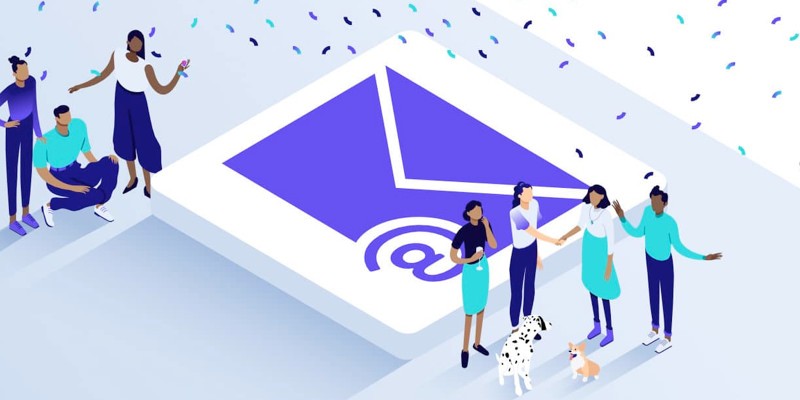
This article describes how to configure your domain's DNS values to start receiving email through Mail4Work. If you are familiar with the procedure, consult the table below with records to add.
PREREQUISITES
Applies to: Administrators
Difficulty: Moderate
Approximate time: 15 minutes
Required: Administrator access to domain settings
TYPES OF DNS RECORDS
MX RECORDS. They are used to tell other mail providers where to send the email. Your MX records must point to Mail4Work.
SPF RECORDS. They reduce SPAM and phishing of your domain and ensure that outgoing emails are delivered.
AUTODISCOVER LOGS. They allow easier and automatic configuration in email clients.
ADD DNS RECORDS
Use the following steps to ensure your domain correctly routes incoming and outgoing email.
Warning: If you already have email accounts with this domain and want to migrate messages to your new accounts, you must request message migration before making changes to your domain's DNS records.
1. Log in to your domain's control panel and access DNS record management.
2. Add the four DNS records with the values shown in the following table. Make sure there are no other MX records, only those indicated in the table.
Note: Normally your new configuration is propagated within a few minutes, but in some cases it could take 24-48 hours.
Type | Hostname | Destination | Priority | TTL |
MX | @ or leave blank | mx1.emailsrvr.com< /td> | 10 | 3600 seconds or lowest allowed |
MX | @ or leave blank | mx2.emailsrvr.com< /strong> | 20 | 3600 seconds or lowest allowed |
TXT | @ or leave blank | v=spf1 include:emailsrvr.com ~all< /strong> | Not applicable | 3600 seconds or lowest allowed |
| CNAME | autodiscover | autodiscover.emailsrvr.com | Not applicable | 3600 seconds or lowest allowed |
