How to configure my email account in iPhone?
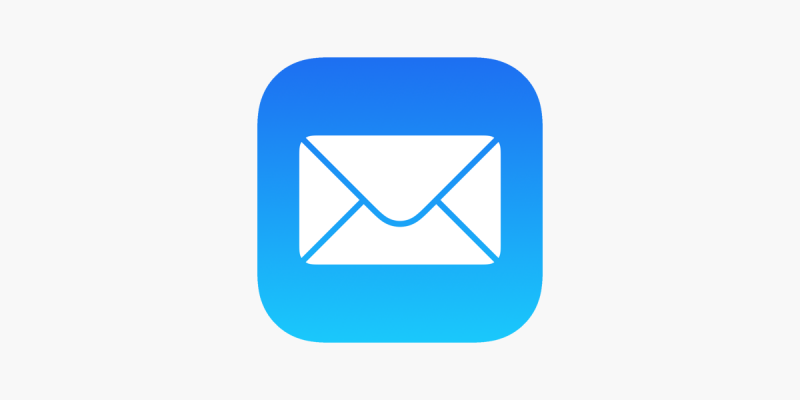
This article describes how to set up your iPhone to send and receive emails with your Mail4Work email address.
Configure Your iOS Mail Client
1. Go to Settings > Mail, then tap Accounts.
2. Next, tap Add Account.
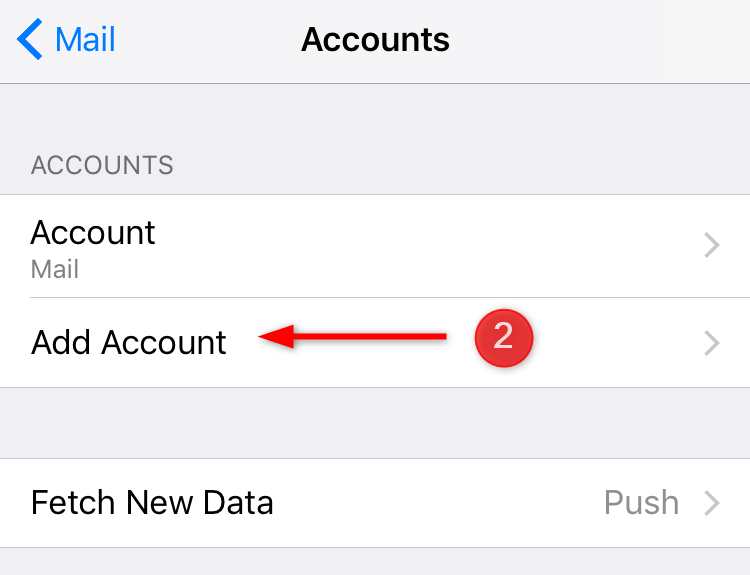
3. Select Other at the bottom.
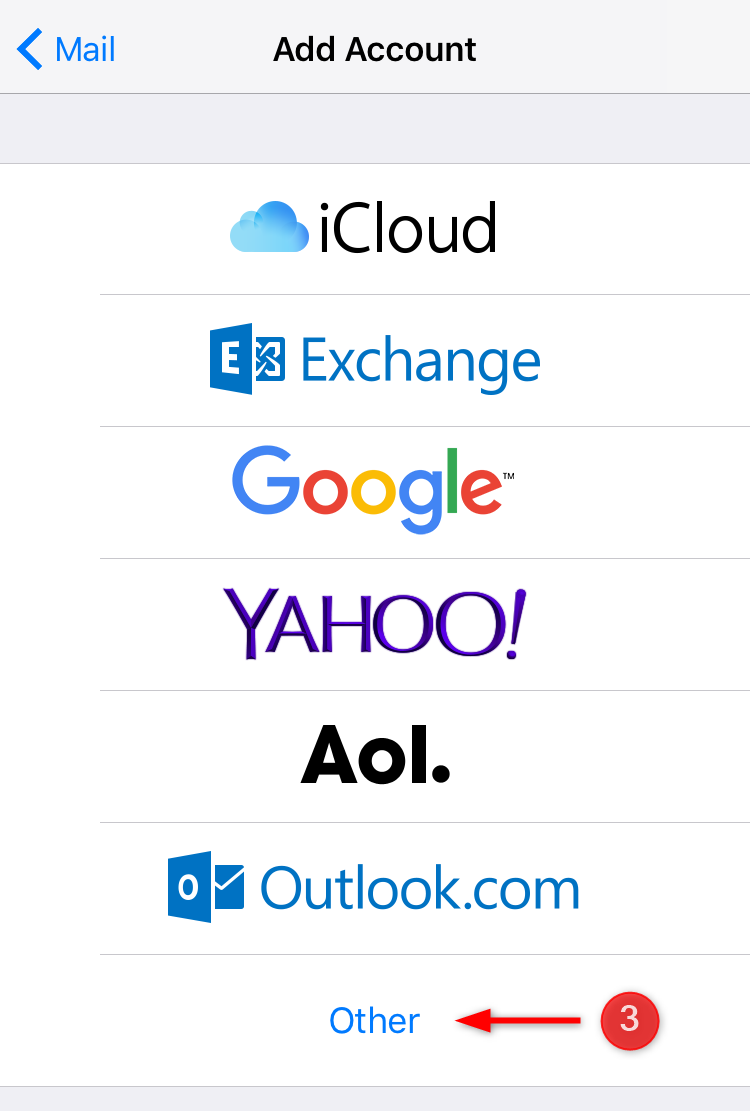
4. Tap Add Mail Account.
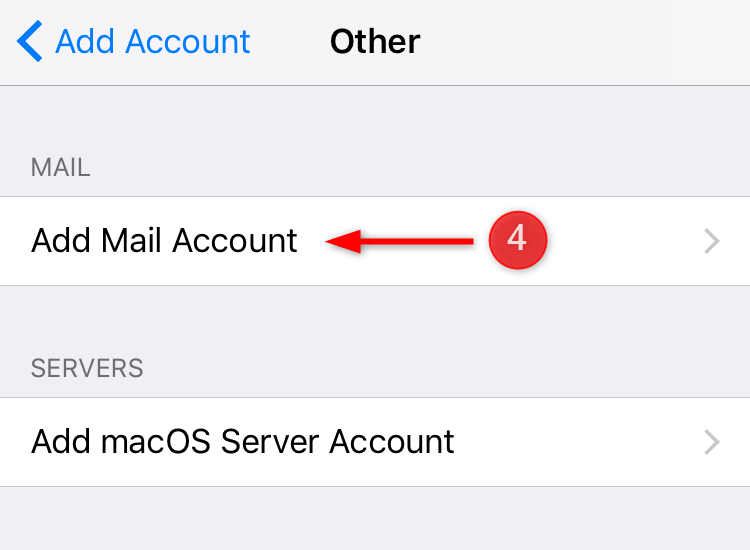
5. In the next screen, enter the following information:
Name: Your Name or Business Name
Email Address: Your Mailbox Email Address
Password: Your Mailbox Password
Description: Anything you’d like!
Once done, click Next.
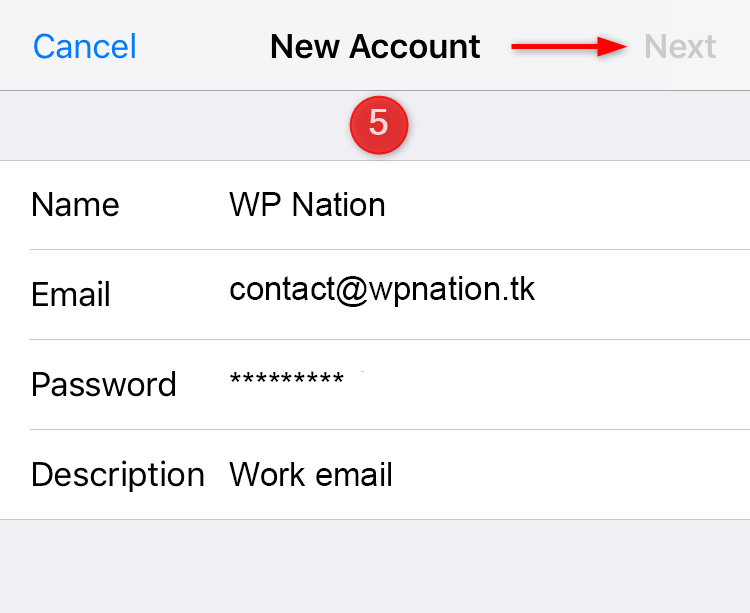
6. Next, enter the following information, the previously entered information should already be prefilled from the last section.
Email Protocol: IMAP
Incoming Mail Server
Host Name: secure.emailsrvr.com
Username: Your Mailbox Email Address
Password: Your Mailbox Password
Outgoing Mail Server
Host Name: secure.emailsrvr.com
Username: Your Mailbox Email Address
Password: Your Mailbox Password
Once done, tap Next.
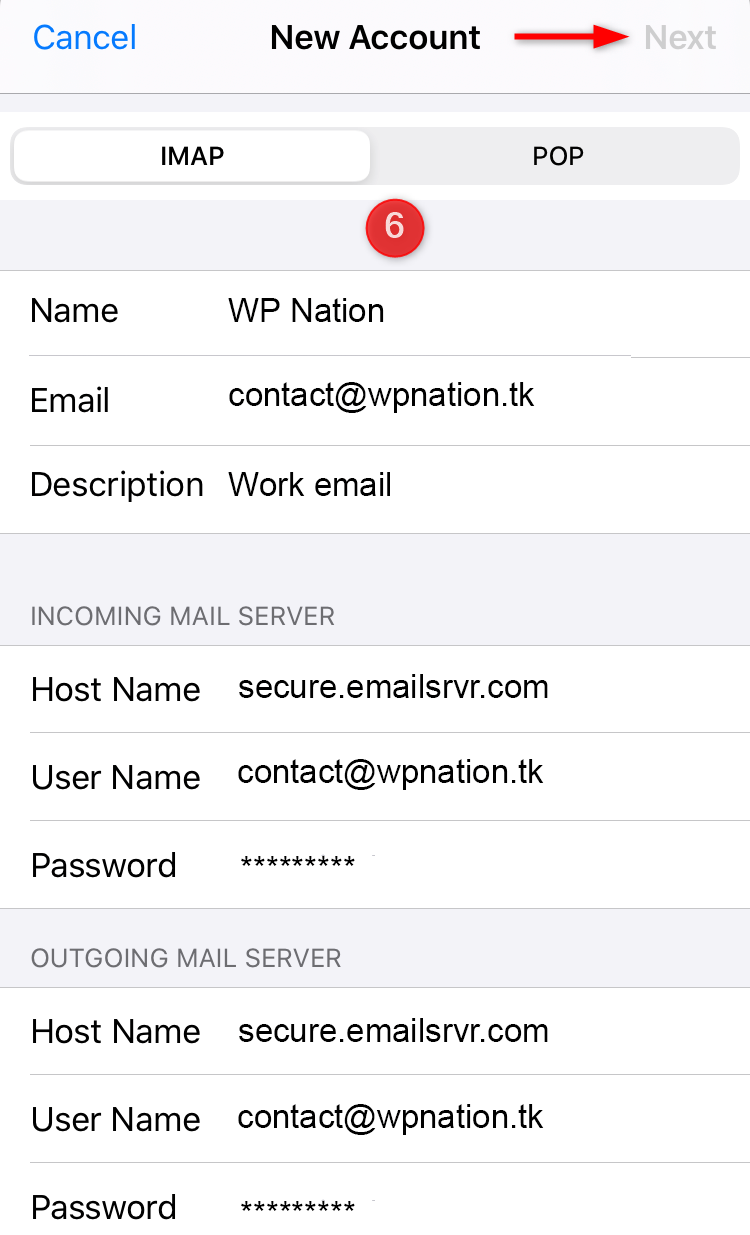
7. On the next screen, you will need to ensure that the Mail feature is enabled and then hit Save to save your configurations.
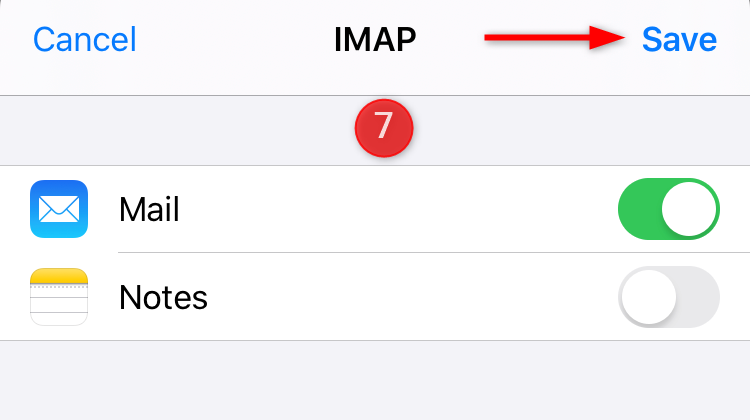
Congratulations! You have successfully configured your Mail4Work mailbox with the Mail application. The syncing process between the Mail client and your mailbox may take some time based on the amount of email data to be fetched.
